Human Takeover
Integrating AI is a process because you need to train AI to learn how to respond to your customers. Pre-trained AI can help you get there much faster, but AI isn't a "magic bullet". AI is great for repetitive tasks such as answering FAQ's, while other tasks are better left for humans, especially more complex human problems. There are three ways to pause AI and take over live:
Janis in Slack gives you real-time alerts and the ability to act on alerts working directly in Slack. Janis opens a channel for you to chat live with your customers, you can collaborate on customer conversations with multiple people on your team, even push your users into Chatfuel blocks while you chat live.
Just sending a message from the Inbox will pause your AI. If there is no messaging activity for 10 minutes your AI will automatically resume.
You can add special tags to any Dialogflow Intent and trigger your AI to pause. For example, if your customer is angry, Janis could detect that and by adding a special tag to a Dialogflow Intent, automatically pause your AI.
Human takeover from Slack
To pause Dialogflow and take over live from Slack, you'll need to be a Janis Pro user and connect Janis to the same Facebook page as your bot. Janis will then monitor your bot and alert you. Watch this video to see different ways of engaging with your Messenger users working from Slack.
The Facebook user's name and what they said in Messenger to trigger the alert is included in the alert. If you click the 1 Reply under an alert, you can get all user details about your Messenger as Chatfuel passes all subscriber data to Janis.

If you click the link in an alert, Janis will open a Transcript Channel.

Pause & Resume Controls
To chat with your Messenger users, simply type in the field in the channel and your AI will pause while your message will appear in Messenger immediately. You'll see Janis confirm that your AI has been paused, and you'll also see a green Resume. If you only send a few messages to your user, that Resume button is within reach and clicking it will resume your AI.
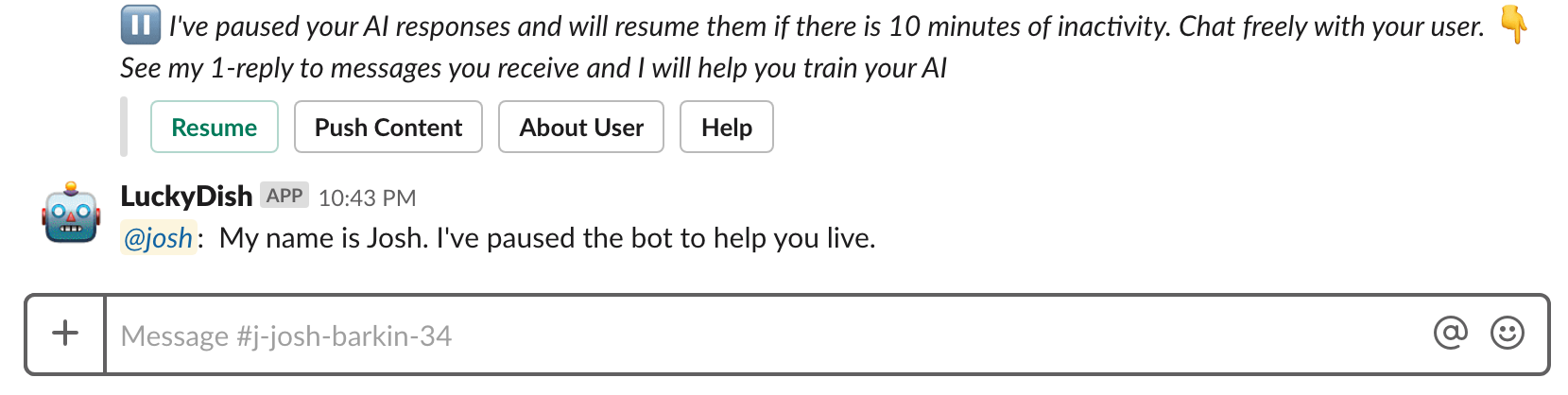
Janis will automatically resume your AI after 10 minutes of messaging inactivity either from you, or your Messenger user. You can also manually resume your AI at any time as well just by typing in /resume and Janis will confirm that your AI has resumed. Messages in itallics are only visibile by you in Slack not your Messenger user.
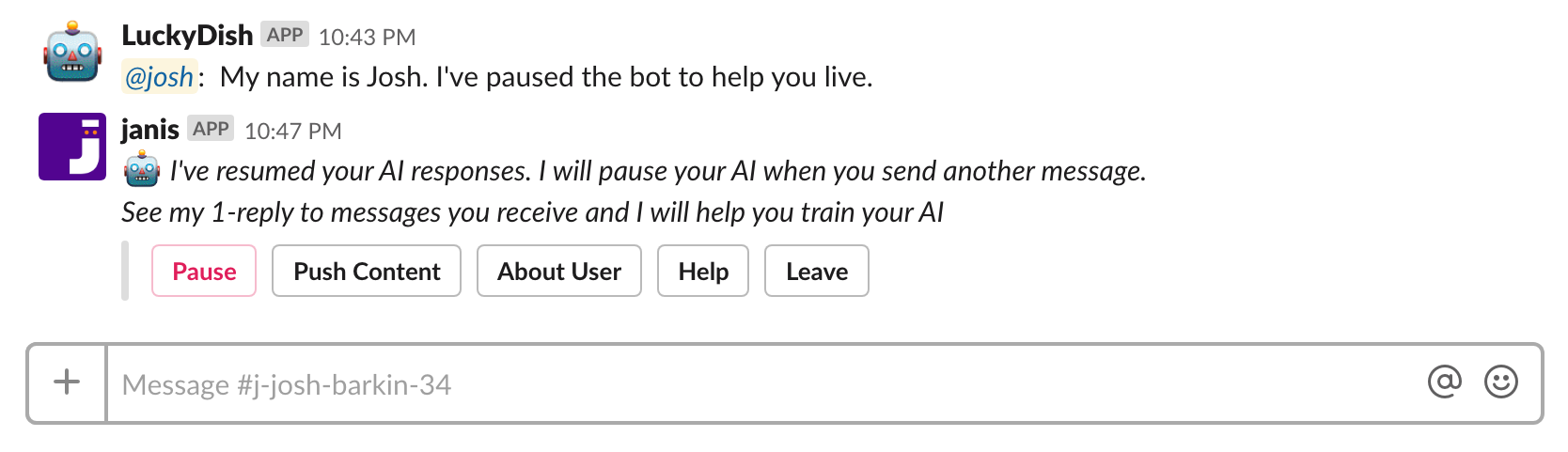
While just sending a message from Slack will pause your AI responses on Messenger, you may get busy, or distracted but want to keep the live chat session open. You can always extend the amount of time. You can type /pause 30 and the AI will stay paused for 30 minutes. Just type in /pause X where x is the number of minutes you want the AI paused. If you see a red pause button, you can also click that button and you'll have pre-defined periods to pick from, or you can enter a number and click the green pause button.
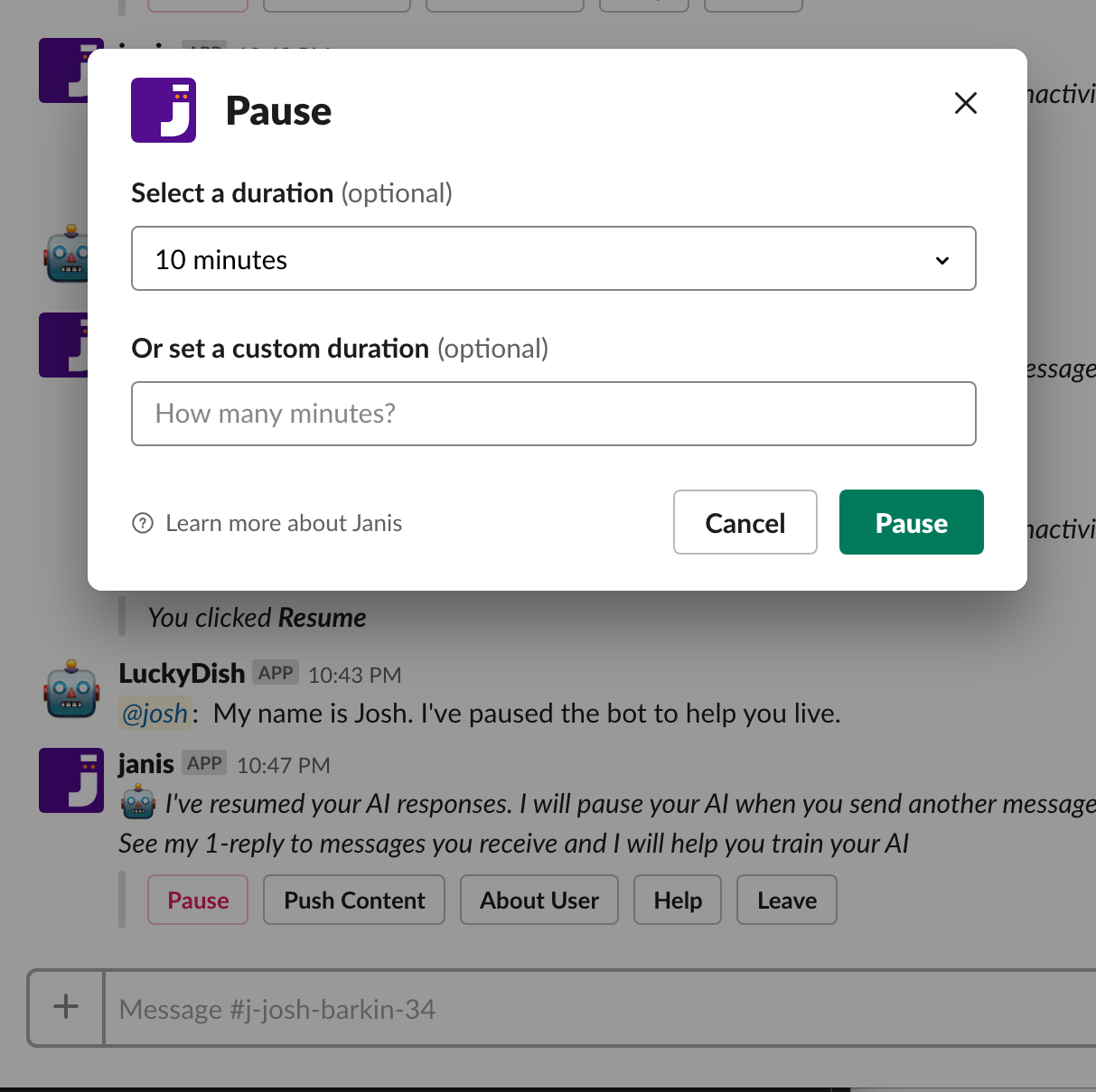
While it's not advised because you may forget to resume your AI, if you type in /pause -1 your AI will stay paused indefinitely. Every message you receive will light up the transcript channel alerting you of a user's live chat message. To end an AI pause period early type /resume and your AI automated responses will resume.
Transcription
Janis will transcribe only recent messages in Slack. You might set alerts for specific events so you can act on those alerts and take over live. For example you could set an alert when users express an intent to buy something, and you, or an entire sales team working in Slack could get alerts and take over live. Once there is messaging inactivity, Janis will stop transcribing in Slack, but maintain a complete transcript of your conversations which you can access in a web archive on the Janis website. If you want Janis to start transcribing the conversation in Slack again, you can always click the Transcribe button and recent messages will load in the channel. You can even just enter a few characters in the field where you would send your message and it will start transcribing again, or you can just wait for another alert from your user and Janis will automatically start transcribing the conversation again.
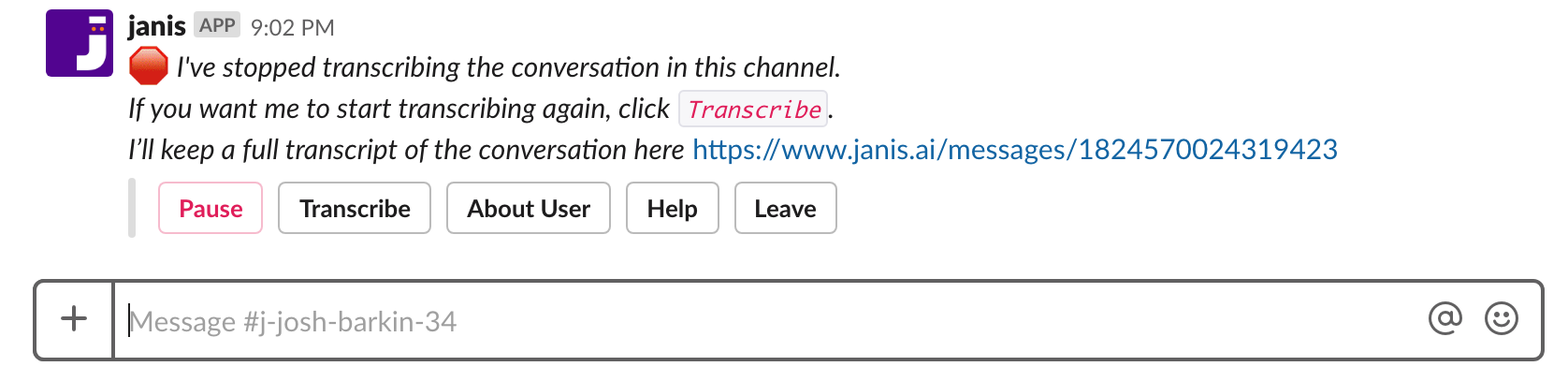
Tag team on conversations with team members
One of the most compelling reasons to use Slack for live takeover is that a team of people not connected to your Facebook page, or even on Facebook at all can collaborate on a Messenger conversation. In your customer transcript channel, mention a Slack user by typing @username and messages will not be sent to Messenger. You can have private conversations about your customer in your customer transcript channel. When you mention a member of your workspace they will get a notification and can jump into the customer channel. When you mention someone, plus a message, the message will only be sent to the Slack user. In this example, a user named @mike sent a message through the bot and the message was sent to the end user in Messenger. A second user @josh mentioned at @mike and included a message. Only @mike got the message, not the end user on Messenger.
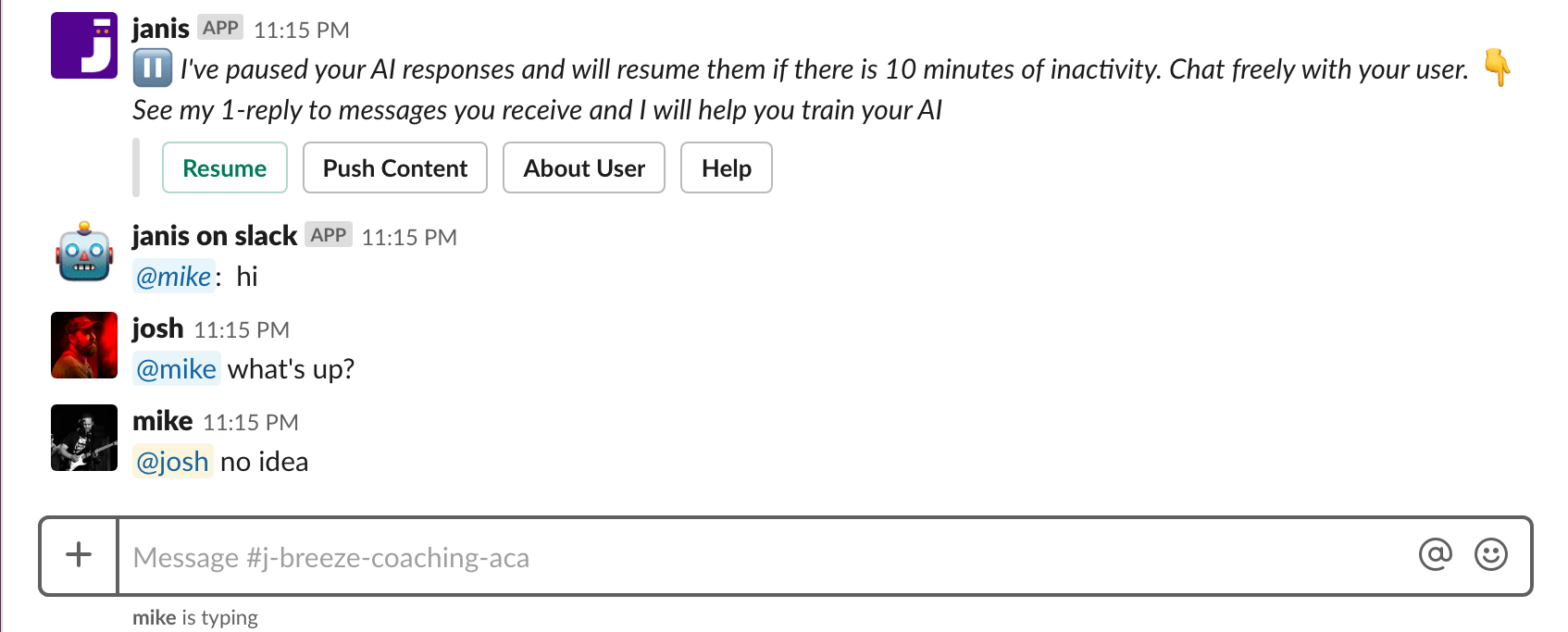
You can see how team members can work together to solve customer problems, or escalate a customer problem to someone else on the team. You can tag-team and multiple people could send messages from Slack to Messenger, or just hand-off the conversation to someone better suited to help the customer. If there are a number of team members helping a customer, just mention @here plus your message and your message will alert every Slack user that joined the customer channel, but not the customer on Messenger.
Push Responses and blocks to users
While chatting live with your user, simply mention @janis and Janis will respond with tools for you to use in the conversation.
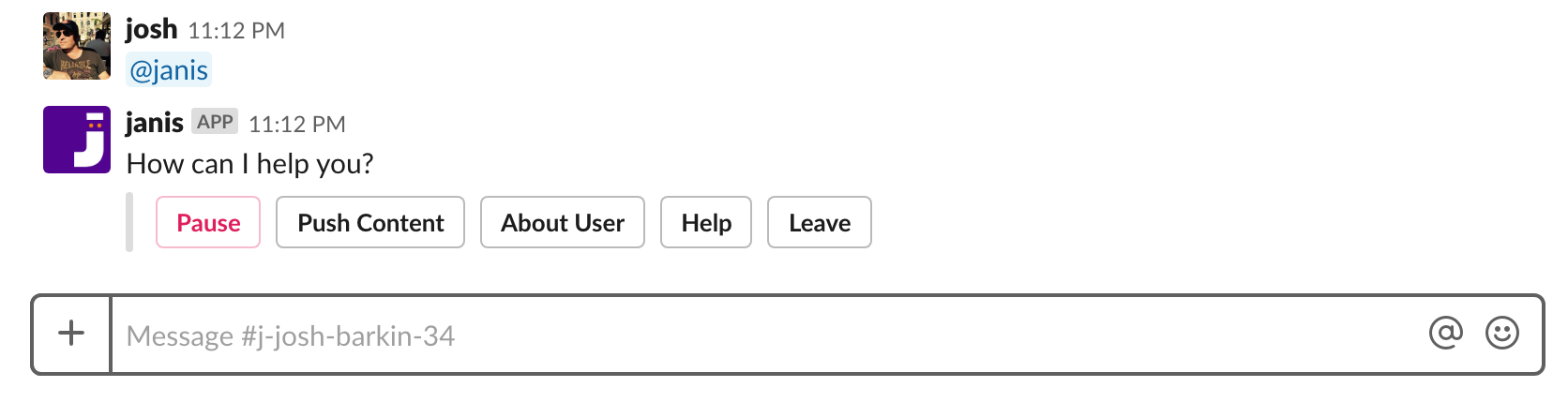
Click Push Content and you can manually push Dialogflow Intents. If your Dialogflow responses are Block redirects, then you can manually push your users Chatfuel blocks, boosting your own live chat productivity time while helping your user access the automation you built in your Chatfuel bot.
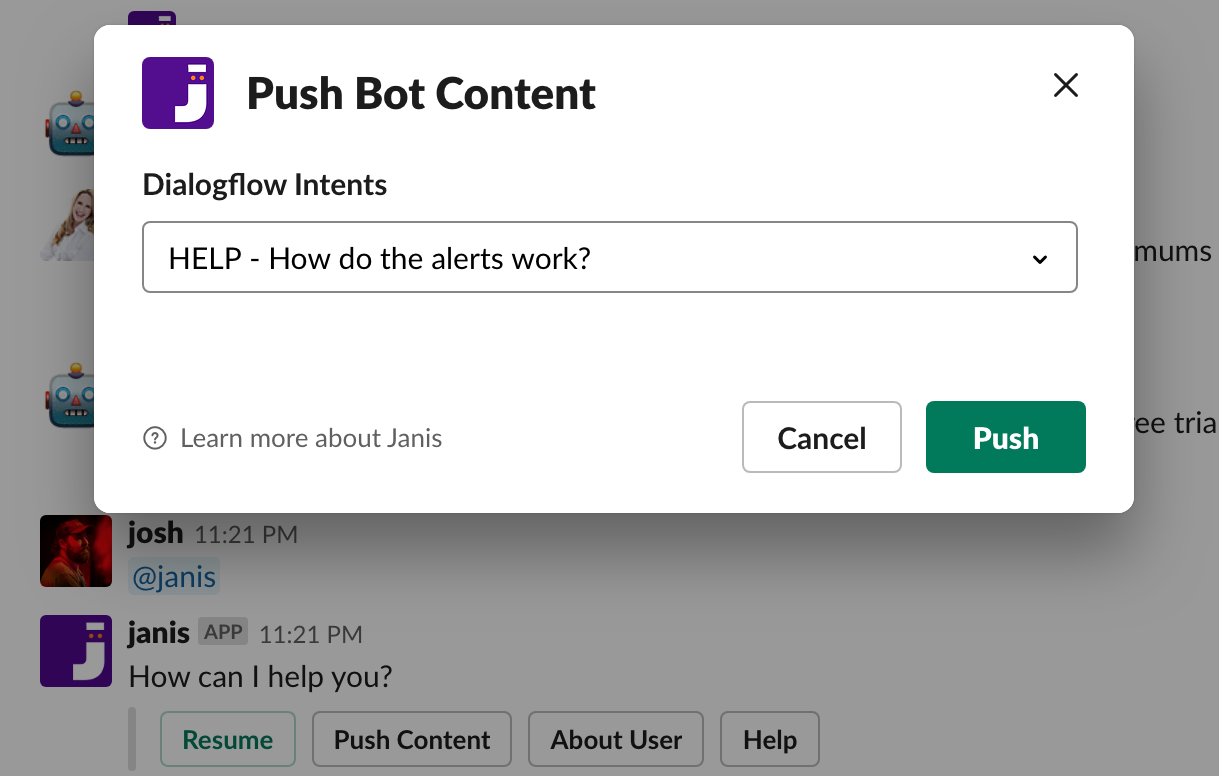
Click to view Janis' reply to every message and manually push saved responses by clicking the green Send to user button.
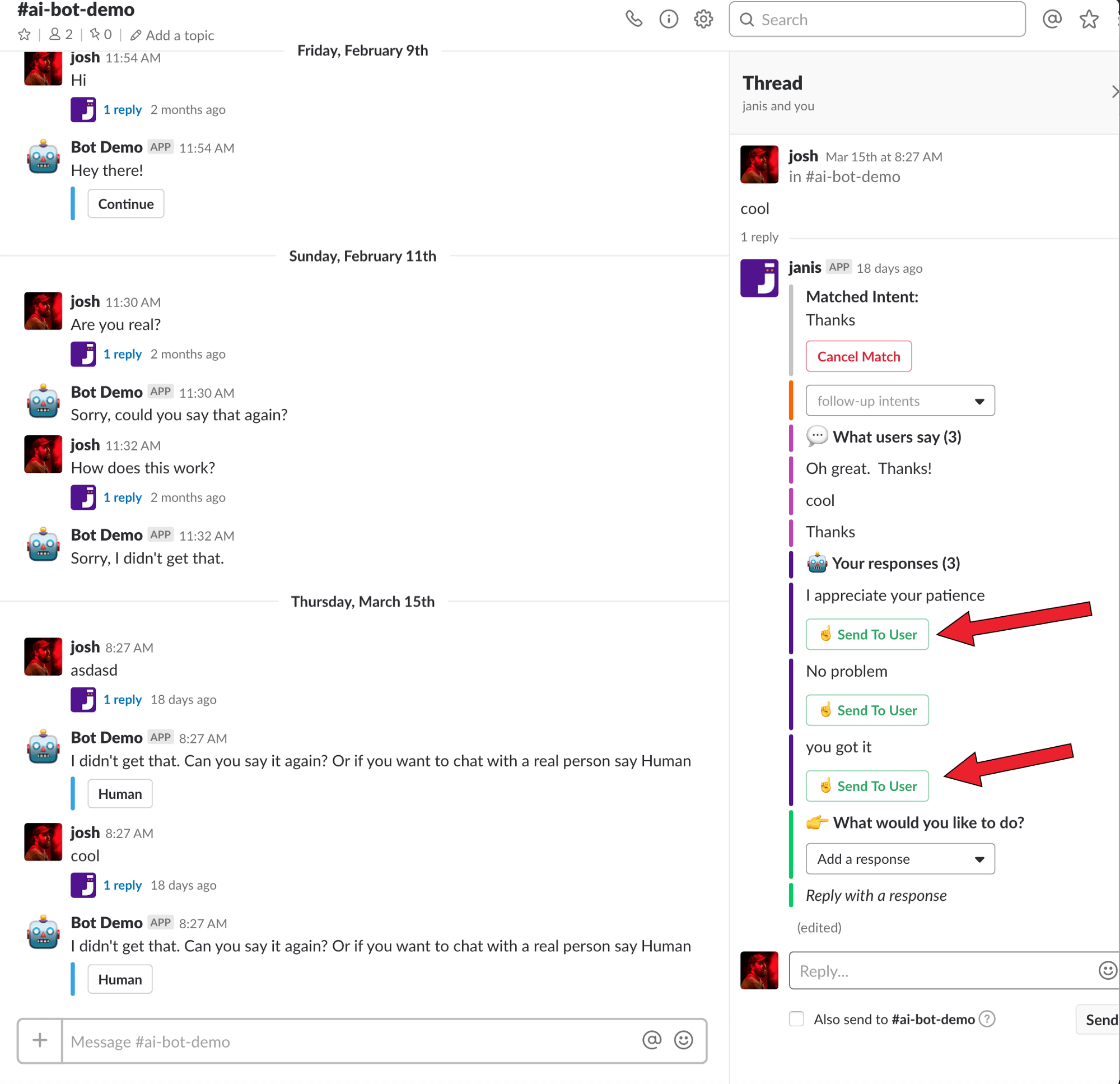
You can also just say @janis [your block name] and Janis will push a Chatfuel block by name to your user.

Just watch this video to see how easy it is to push Chatfuel blocks to your users while you chat live with them!
Set Attributes
You can even set Chatfuel Attributes while you're chatting live with your users. Simply say @janis set [Attribute Name] to [Attribute Value]. In this example we have a custom User Attribute called leadscore which can be used to score the quality of your customer lead on Messenger. The value might be any number from 1-10 and gets saved to the Subscriber profile on Chatfuel.
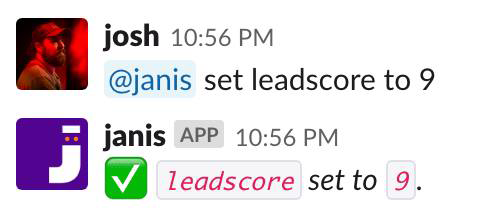
Leaving conversations and archiving channels
When you join a customer transcript channel, the channel will appear in your list of channels. You can leave a conversation at any time and it will remove the customer transcript channel from your list. You can click the leave button, or you can type /leave to leave a channel and remove it from your interface.
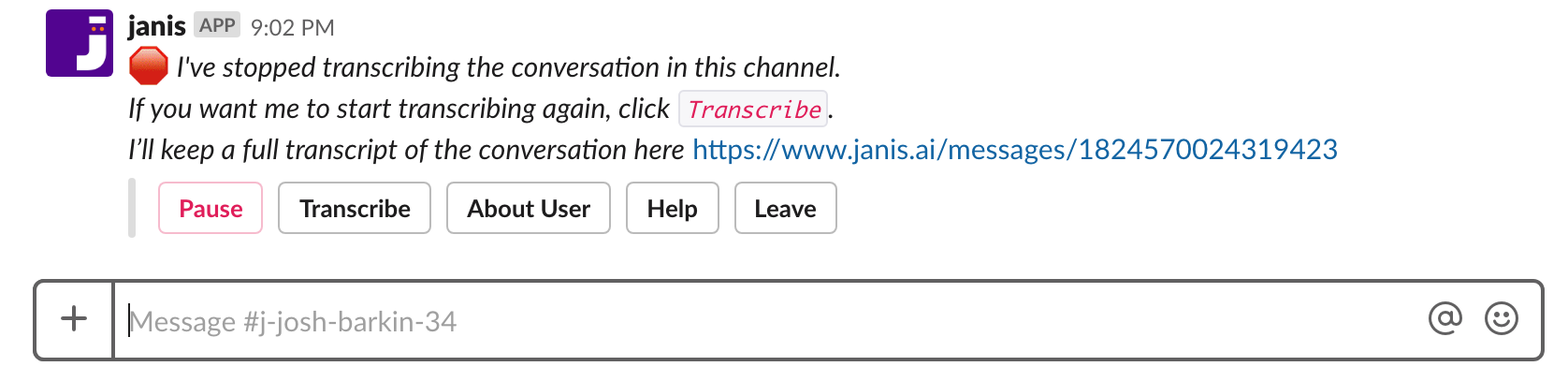
You can always re-join a channel at any time. Just click an alert triggered from the conversation and it will re-join you to the channel and add the channel back to your channel list. Janis will auto-archive customer channels if there is 24 hours of inactivity, but only if no other humans are in the channel. You might leave a channel, but another team member will stay in the channel. Every human would need to leave a channel so that only Janis is in the channel with the customer and Janis will archive the channel for you, keeping your channel list managemeable. Once a channel is archived, you can always unarchive a channel in the future. If you're given a message that the channel is archived, click the ⚙ icon in the top right corner of the channel and choose the unarchive channel option, then re-join the channel.
Takeover from the Facebook Inbox
If you don't want to take advantage of the powerful live chat tools built into Slack, then you can still pause your AI working directly from the Facebook Inbox. You simply send a message from the Facebook Inbox and it will automatically pause your Dialogflow AI. Your AI will automatically resume after 10 minutes of no activity from you or your user.
Pause Dialogflow from any Intent
You can trigger human takeover directly from any Dialogflow Intent. If your customer sends your bot a message that is a lead and triggers a Dialogflow Intent you can pause the AI and trigger an alert. If your customer triggers a Dialogflow Intent with a problem and requires customer service you can immediately open a live chat conversation and trigger an alert. Add any of these to the Action field of a Dialogflow Intent.
| pause | Will automatically pause your bot triggered from the Intent |
| human | Will automatically trigger an "Assistance Requested" alert in Slack. |
| takeover | Will automatically pause your bot triggered from the Intent and trigger an "Assistance Requested" alert in Slack. |
If your Action is already in use for another purpose, then you can add a parameter value instead. In this example, the parameter name takeover has been added, and the parameter value has been set to true. When a user triggers this Dialogflow Intent Janis will know to pause the AI and mark the conversation as open. Whether you respond to the user on Facebook, or via Slack, Janis will keep the conversation open but automatically resume the AI if there are 10 minutes of inactivity from you or your Messenger user. pause, human, OR takeover could be added as parameters (pick one) and set the parameter value to be true.
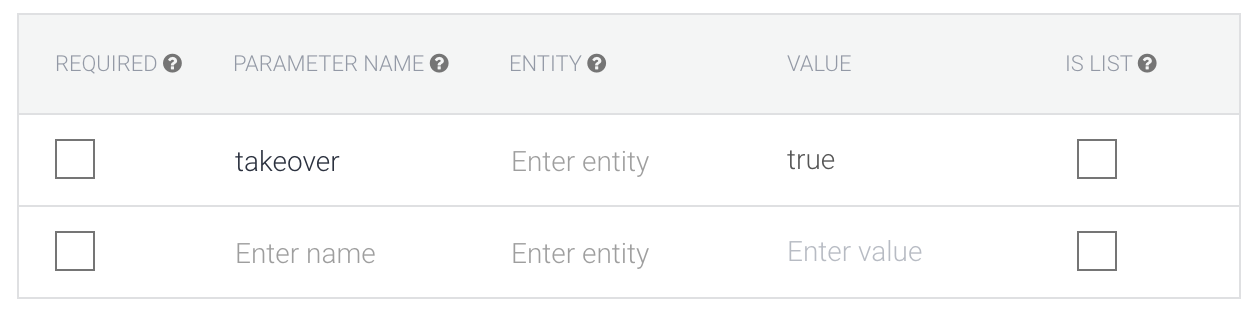
Finally, you can add your response either by redirecting to Chatfuel, or just include a text response in the Intent.
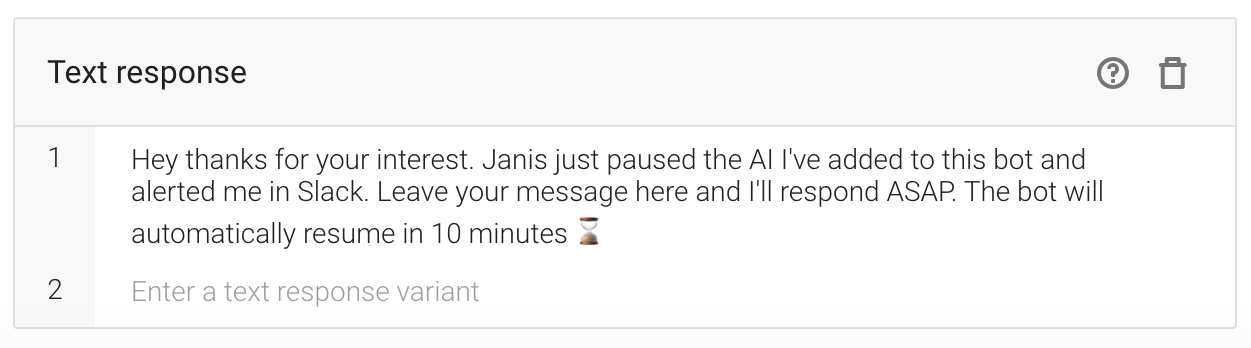
This video will explain how to trigger human takeover from any Dialogflow Intent.
If you don't want to take advantage of the powerful live chat tools built into Slack, then you can still pause your AI working directly from the Facebook Inbox. You simply send a message from the Facebook Inbox and it will automatically pause your Dialogflow AI. Your AI will automatically resume after 10 minutes of no activity from you or your user.