Alerts
Janis monitors your AI and brings you into the loop when your bot can't respond, when customer sentiment is negative, and for any actionable event you define in your converational experience:
🙊 No Response
This means your bot wasn't trained to respond to a user's message and your Default Fallback Intent in Dialogflow was triggered.
😱 Negative Sentiment
When you connect Janis to the same Facbeook page as your Manychat bot, Janis can detect negative sentiment in a conversation and alert you so you can retain your users.
💁 Help Requested
When you connect Janis to the same Facebook page as your Manychat bot, Janis will listen for words like human, support, help, assistance, and chat and alert you so you can take over live.
🔔 Custom Alerts
You can set alerts for any Dialogflow Intent. When a user triggers the Intent, Janis will alert you. This is helpful for monitoring leads and intent to buy.
⚠ Error Warnings
Janis will relay errors directly from the tools you connect to Janis to help you identify problems with your integration.
Browser Alerts
Browser alerts can be enabled on a bot-basis and (currently) you'll get all alerts from a bot. If you sign-in to the Janis.ai website, from the workspace menu, choose Bots, select a bot you've added to Janis and scrolldown to enable alerts on the bot details form.
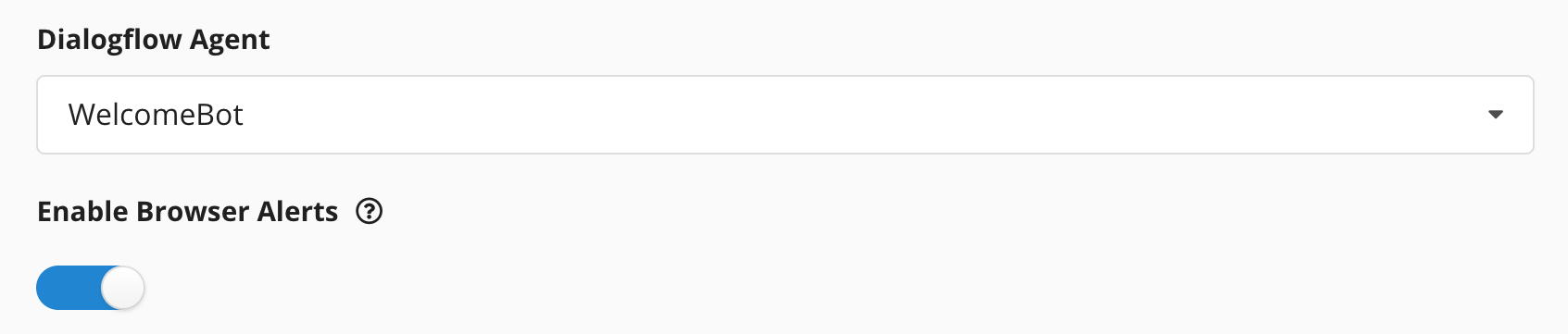
Slack Alerts
Janis for Slack has a separate alert system and enables you to set up and manage alerts to support a range of different workflows. You can use Janis to extensively develop an AI monitoring and alert management strategy that works for any business collaborating in Slack.
There are two ways to manage alerts in Slack. Every user has a direct message with Janis and can control which alerts they get through a private conversation with Janis. Janis can also be added to Slack channels and you can set alerts for specific channels. Only users added to a channel with Janis will get alerts set for the channel.
Direct Message Alerts
To configure your own Janis alerts, say Alerts to Janis and click the 1 reply from Janis.
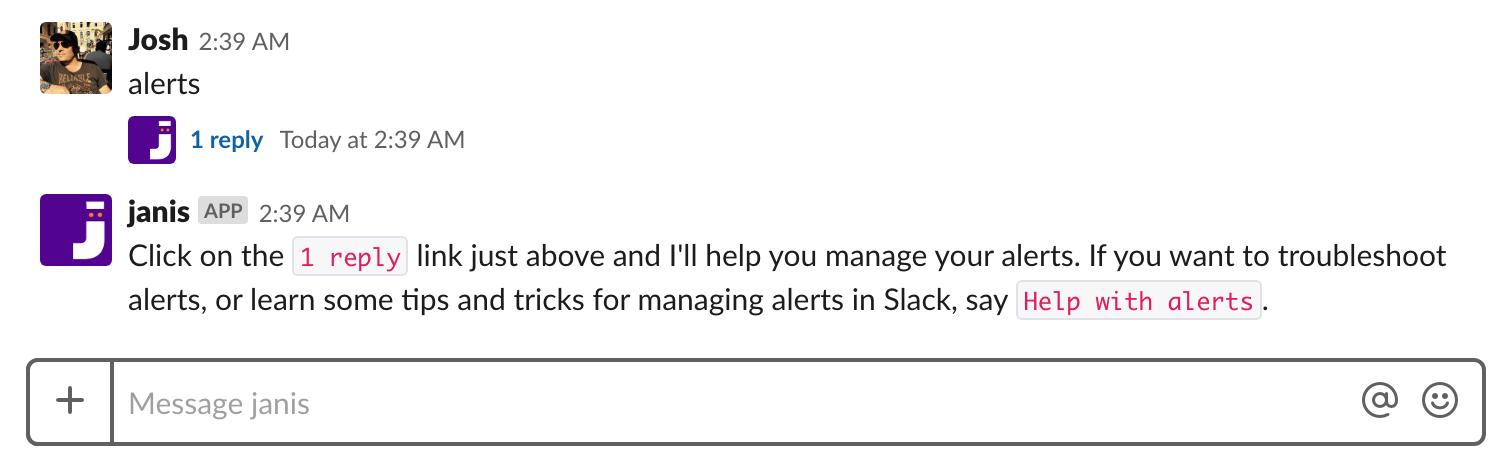
You can connect an unlimited number of bots to Janis and set alerts for each bot, or all bots. Select All bots to create an alert profile for every bot you have connected to Janis, or select the individual bot and customize your alerts for that specific bot.
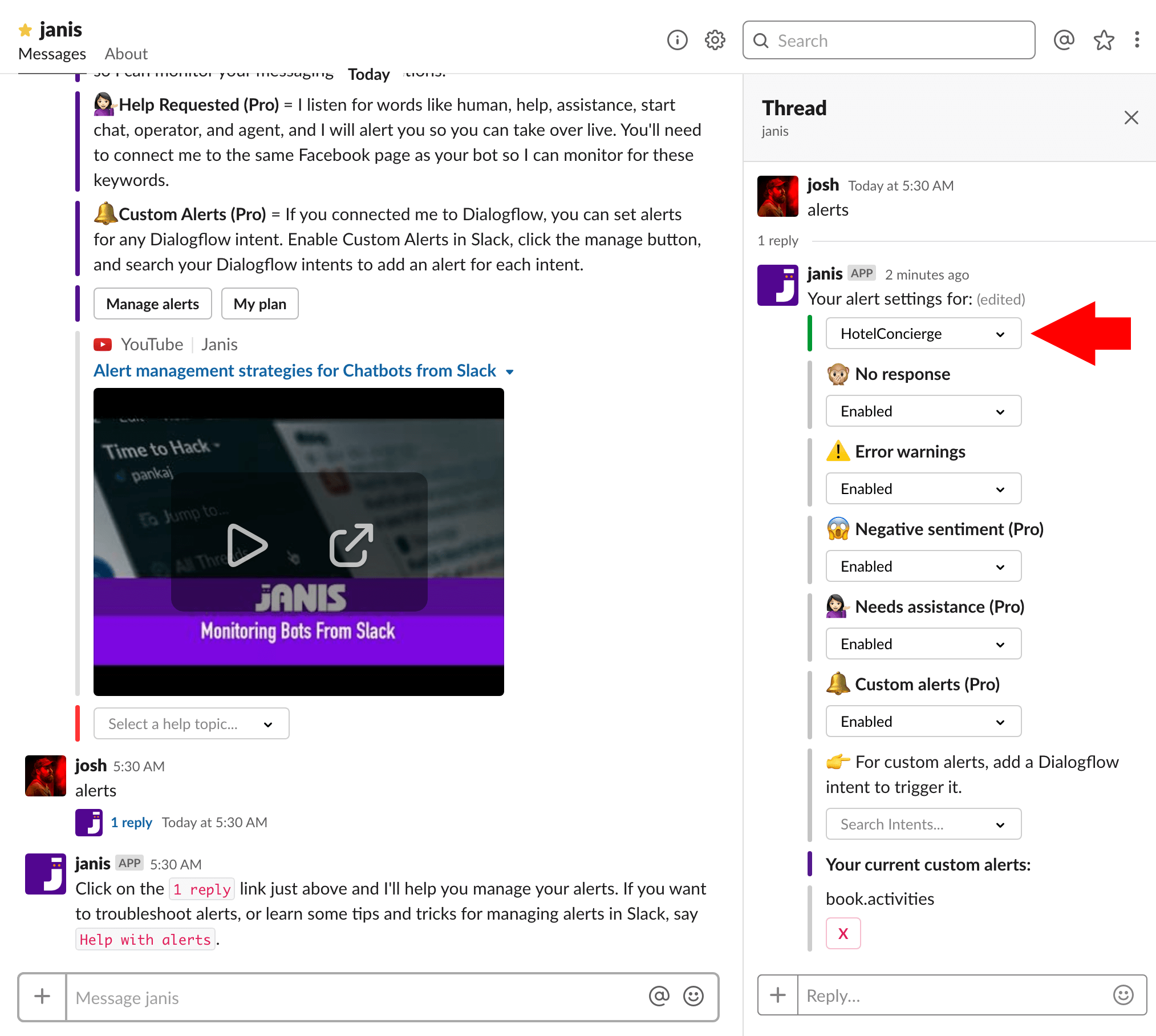
Custom Alerts are useful for monitoring leads. Click Manage next to Custom Alerts, then search through your Dialogflow Intents and add an Intent in order to create the alert. When a user triggers the Intent by sending your bot a message you'll get an alert and can act fast.
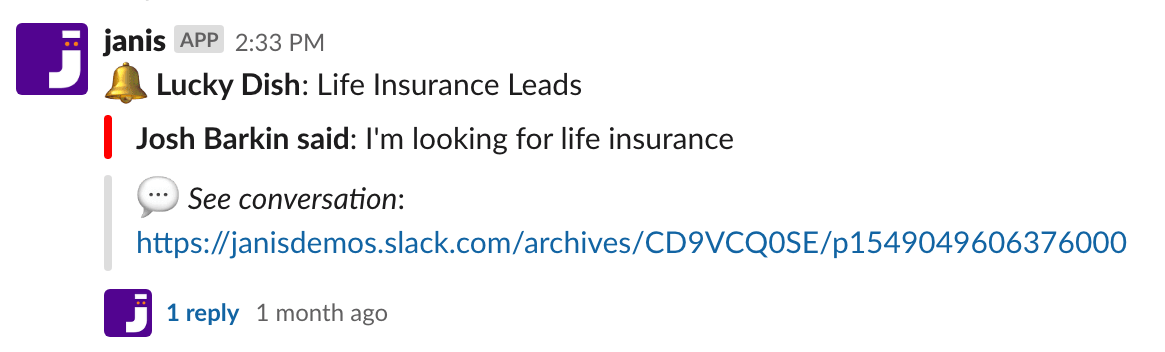
Channel Alerts
Slack Channels enable two, or more people to receive the same alerts and act on alerts together. You might add a sales to team to a channel and enable only alerts for sales people in a channel, or add customer service people and only trigger alerts that are relevant to customer service people. A good strategy is to use the emoji selector to indicate you have acted on the alert. This way other people in the channel can see which alerts have been acted on and which ones still require attention.
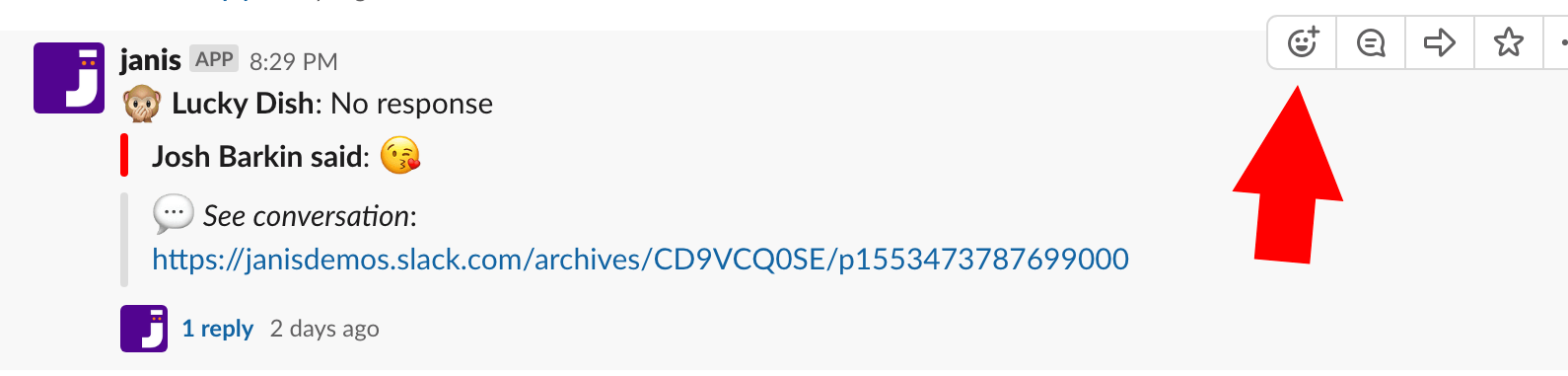
When you add an emoji, it adds it to the alert and other people in the channel can roll their mouse over the emoji to see who responded to the alert.
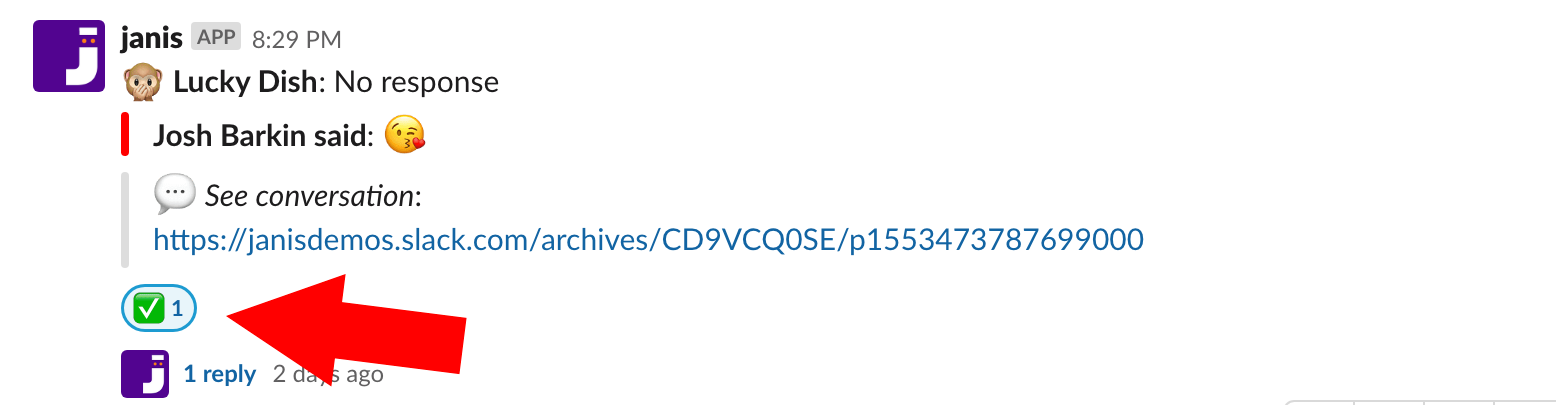
Janis only works in public channels (See this video on how to create channels). You can mention someone in your workspace in a channel to invite them to the channel by typing @username. Invite Janis to a channel too by typing @Janis. Unlike your direct message with Janis, in a shared channel, you'll need to type @janis your message. This way Janis will know that your message is intended for Janis and in order for Janis to respond.
To set alerts in a channel, say @janis alerts. You can add Janis to as many channels as you like and enable, or disable alerts in different channels. Watch this video for some ideas:
If you want to leave a channel, then you type /leave inside of a channel and the channel will dissappear. It won’t dissappear for others who joined the channel, unless they leave the channel too. You can always access channels again if you search for them in Slack and you can re-join a channel. We'll leave this section with a video to see what you can do with Janis alerts for chat marketing.